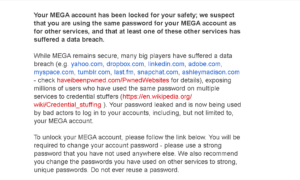Step 1: Login to Cloud 2.
- Click Your MixPlorer App

- Click the Top Left Corner.
- Scroll Down and Select “Only Click If Cloud 1’s Down” **
- Click the Down Button on Your Remote Control 1 Time
- Click the Select Button on Your Remote and Click “Save Tabs“
** If Cloud 2 Does Not Open, You Need to Turn Off Your AdBlocker. NVIDIA Shield?
- Hold Down the Menu Button on Your Remote
- Click “Apps” and Click “See All Apps”
- Click “Blokada” and Click the Select Button on Your Remote to Turn it Off.
Step 2: Recommended Quick Updates/Autotasks with Cloud 2
- Click Your MixPlorer App

- Click the Menu in the Top Right Corner.
- Click “Autotasks“
- Click Optimize Future Kodi Builds, Freedom Quick Update (Backup), or LMIR Only: Optimize all….
If this Does Not Work, Please click here and begin reading when you get to  Unlinked and
Unlinked and  ES File Explorer updates for info on how to update going forward.
ES File Explorer updates for info on how to update going forward.
The Following is Outdated Info:
Unfortunately, It looks like we have come to the end for Mixplorer Updates for All Devices Purchased Before 9-3-2024… As you probably already know, earlier this year Cloud 1 was locked and we just received an email informing us that cloud 2 has been locked due to a breach (see pic below).